Login to the backend of your WordPress site per the instructions from your developer. Typically its located at https://example.com/wp-admin (you need to put your domain in where you see example.com)
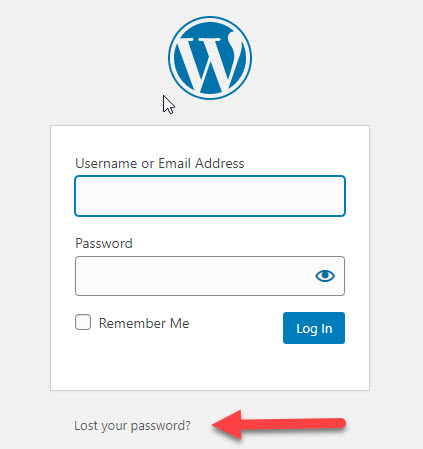
Then lets make sure you are being notified about updates that need to be applied. Go to (1)'Setting>(2)General' on the left menu and make sure your preferred email address is in the (3)'Administration Email Address' box, then click (4) Users and make sure your preferred email is also listed under Email for your username. Edit if needed and click Update User at the bottom.
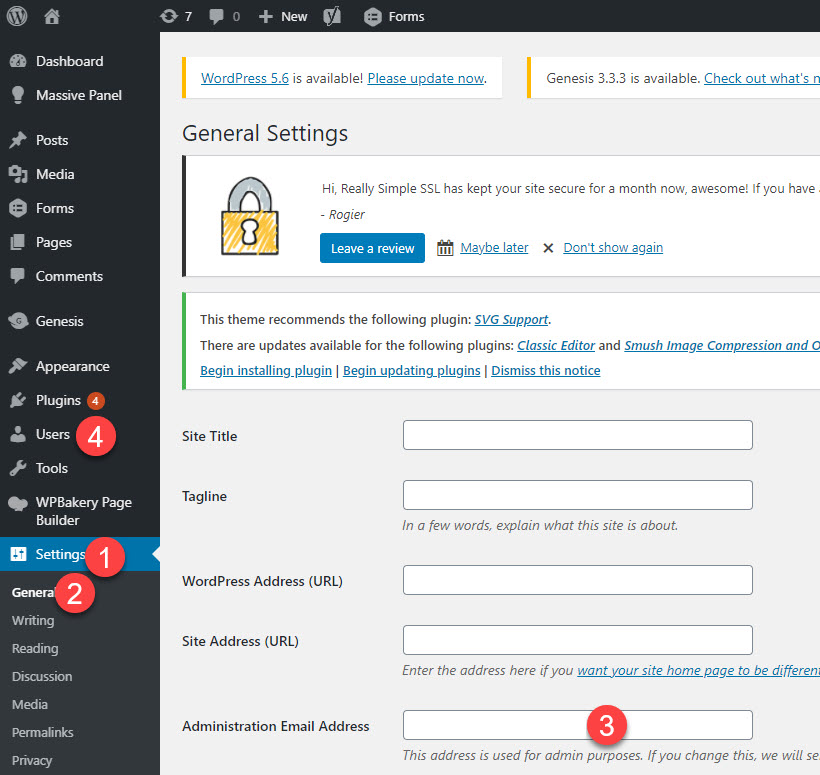
Once that is all correct you should update if there are updates available, as that will keep your site running smoot and fast. Don’t worry about taking any backups before you update as we do that for you every day. There are a few things you can look for. When you login to the WordPress backend you may see a banner that looks something like this. You can click ‘Please update now.’
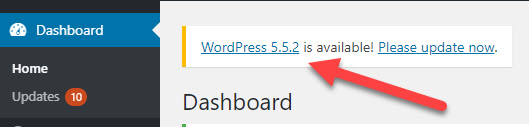
If you don’t see that banner you can simply scroll to the bottom of the page and look to the right. If you see ‘Get Version X.X.X’ then click that to update WordPress.
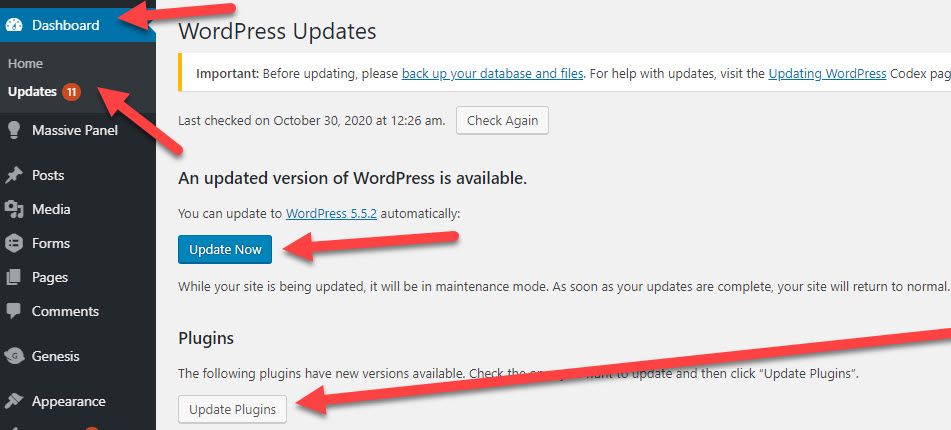
Last of all you can go to Dashboard > Updates and you should see a notice if WordPress needs to be updated. Again no reason to take backups we do that for you already. After WordPress updates be sure to update all the plugins and themes as well.

Now look over and test your site. Make sure all your demos play, both audio and video, check your contact form and be sure it works and look for anything else odd about your site. If something is busted, broken or not right – or the update fails for some reason, let us know and we can restore the site from the last backup.

