Adding an Email Account to Apple Mail
Once you have all required details to set up your email account, proceed by adding an email account to Mac Mail:
- Open the Mac Mail app. Click Mail in the application menu and choose the Add Account option.

- In the next window, select the Other Mail Account option and press Continue.
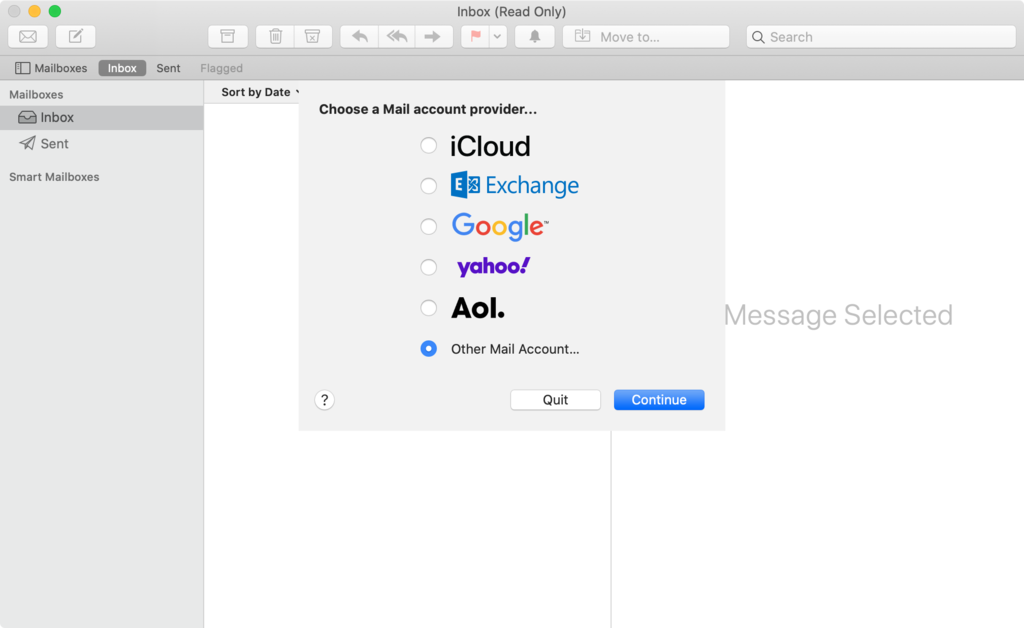
- Add your account information.
- Email Address. This is where you have to add your email address.
- Username. Your email address again.
- Password. Password used to login to your email account.
- Account Type. Choose IMAP
- Incoming Mail Server. For example, UpperLevel users should add mail.example.com in this field.
- Outgoing Mail Server. Similarly to before, for UpperLevel this would be mail.example.com
- if you encounter an error make sure the username field isn't blank.
- Once you are done, press Sign In.
- If you entered all of the information correctly, sign in should be successful and Apple Mail will ask you which apps you want to use with a newly added email account. Choose preferred apps and press the Done button.
That is it, you have successfully added a new email account to your Mac Mail client.

