- Open Mail.
- From the menu bar, select Mail > Preferences.
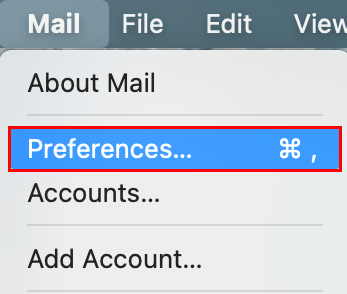
3. Select Accounts.
4. Select Microsoft Exchange > Continue.
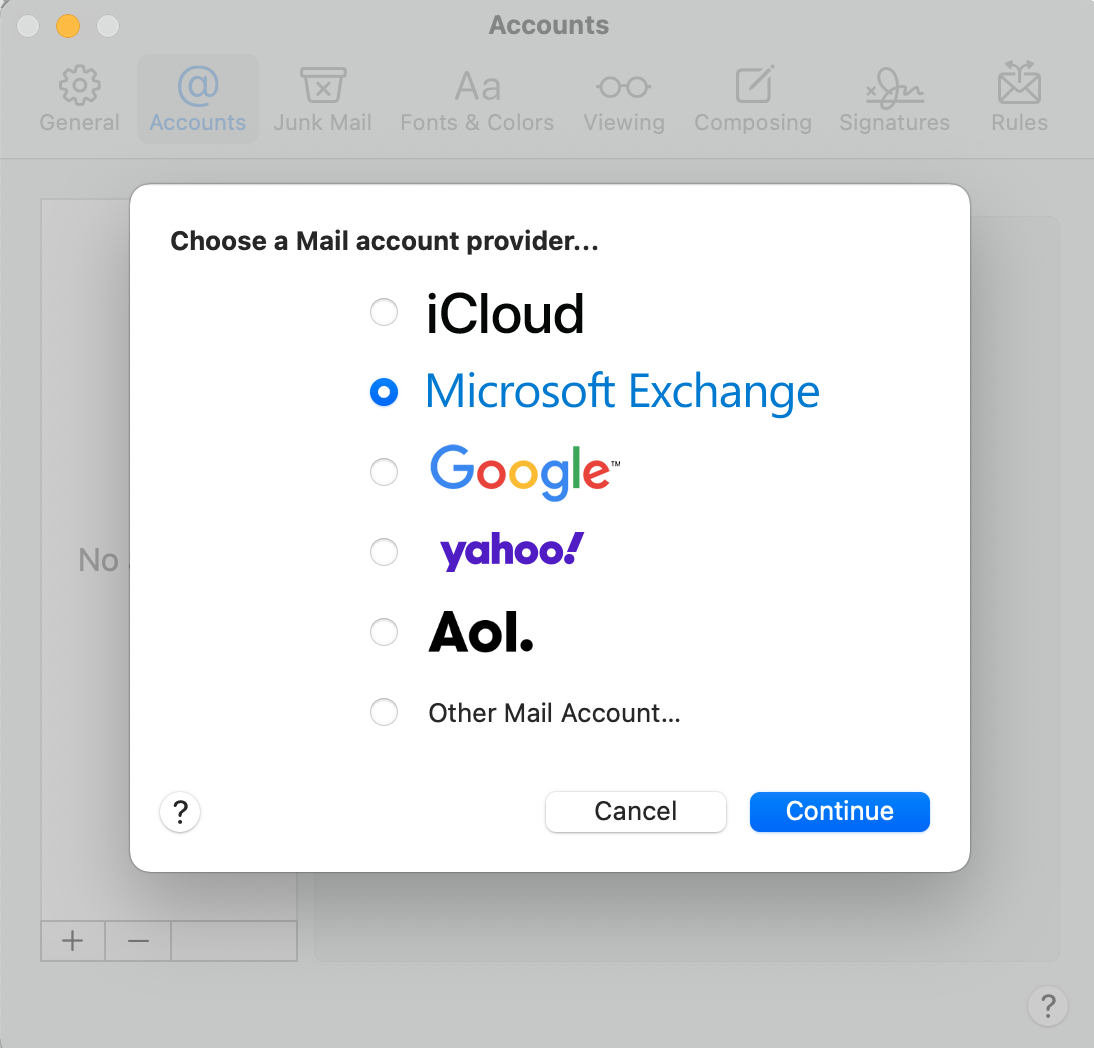
5. Enter your Name and Email Address, and then select Sign In. (You might need to select your account type as Work or school, not Personal, to continue).
6. Select Done to confirm the apps you want to use with this account.
Your email account is now added.

